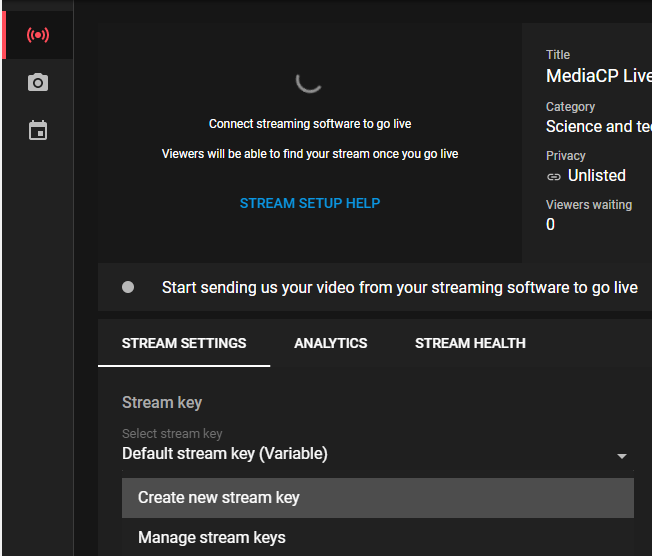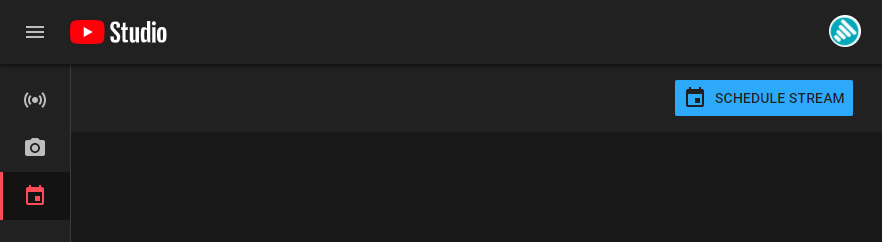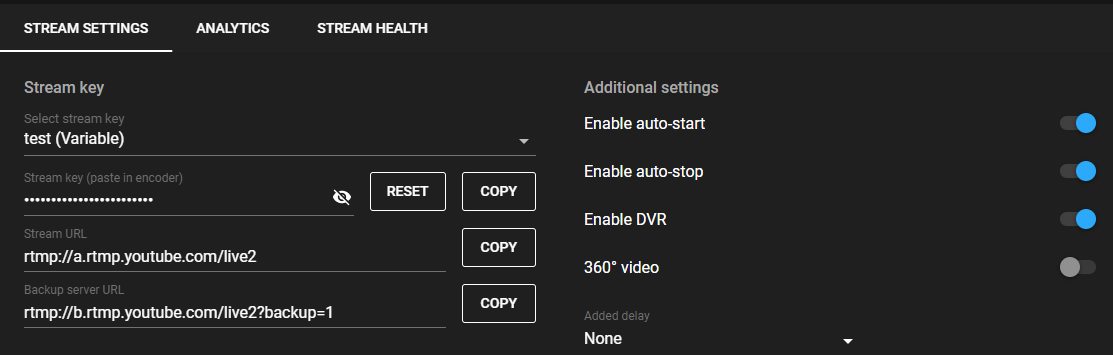YouTube has recently updated their platform and the class live broadcast interface is now replaced with “YouTube Studio”.
What this means for the MediaCP?
The default stream key provided by YouTube is now reset after each broadcast. This means that after your Stream Target broadcast finishes, it is impossible for the target to reconnect without manually updating the stream key.
How can we solve the problem?
Currently there are two methods:
- Create a new Stream Key in YouTube Studio, it will not change however it is required to open YouTube studio in your browser before pressing “Reconnect” button. This is not an ideal solution.
- Schedule your broadcast in YouTube Studio before going live.
- Open studio.youtube.com/live_dashboard
- Create a new stream key (You only need to do this once)

- Select the Manage icon on the left side menu and then Schedule Stream

- Follow the steps to create a new stream
- Open your scheduled stream, select your new Stream key and toggle Enable auto-start and Enable auto-stop. These options will ensure the video starts and is finished without your interaction.

- Create a new YouTube Stream Target in MediaCP and copy and paste the Stream URL and Stream Key.
- You will need to schedule every live stream in YouTube, however the Stream Key will not change so you do not need to update MediaCP. When you create your second schedule, there is an option to Reuse Settings from the last stream.
- Open studio.youtube.com/live_dashboard