Should you experience difficulty with Liquidsoap AutoDJ then it is possible to enable, collect and analyze log files from the service. Our support team may also request log files to further troubleshoot a reported issue.
We recommend collecting log files only when the problem occurs, and to ensure to disable logging afterwards to avoid disk fill.
- Login to MediaCP as an Administrator
- Navigate to [System Config] -> [Plugins] tab
- Select [Liquidsoap] and set [Log Output] to "Yes" from the dropdown menu.
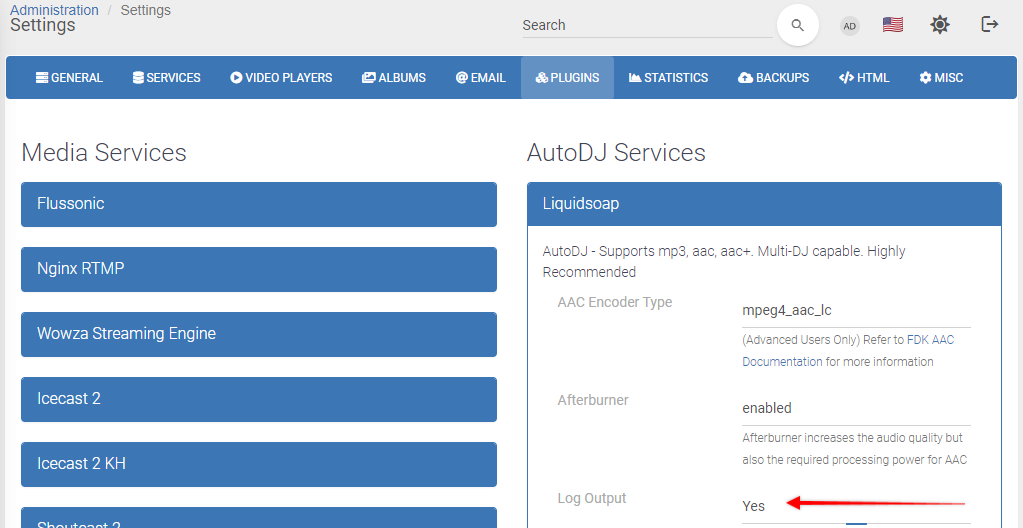
- Press the [Save Configuration] button.
- Navigate to your Audio Service and restart the service
- Select the AutoDJ Source button
- Stop AutoDJ
- Wait for this action to be completed
- Start AutoDJ
- Replicate the steps to demonstrate the problem occurring.
- Once the problem has occurred, you can download the log file from the [Log Manager] page for further analysis.

