In this section you will learn how to place the video player on your website.
How to locate the embed code
The player code to place on your website is available from your Service Overview under the HTML Embed Code tab.
Select the HTML Embed Code field and copy all the HTML code.
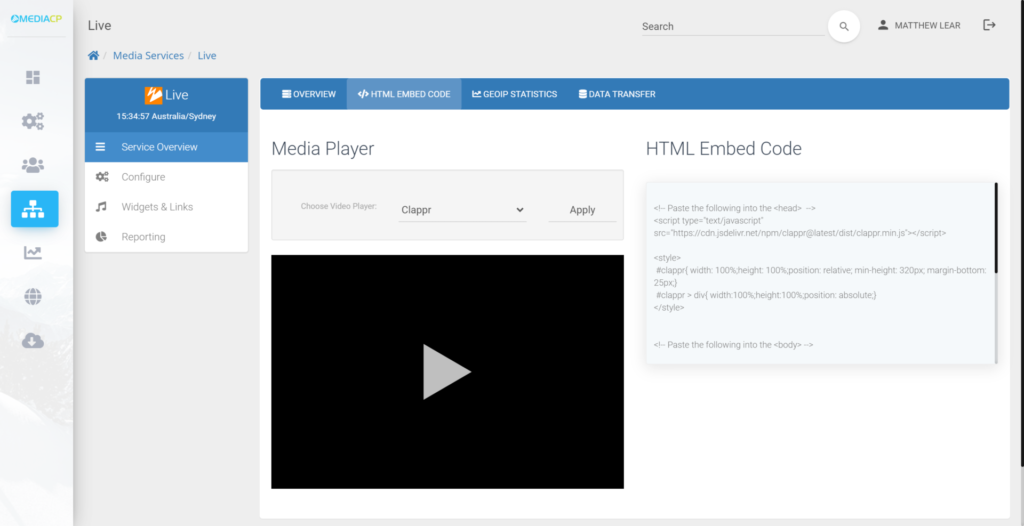
Placing code on your WordPress Website
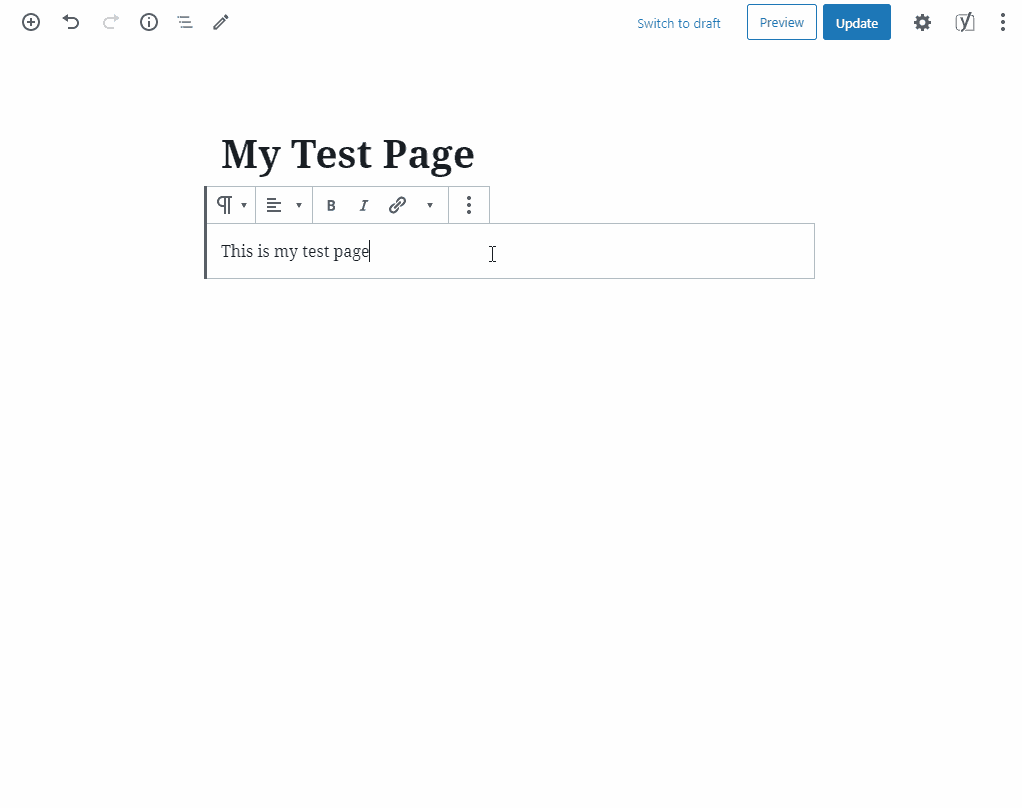
- Create a new Custom HTML block on your page
- Paste the HTML Embed Code from the MediaCP into the the field that reads “Write HTML…”
- Press Preview to see the player in action
- Press Update and then View Page
Placing code on your Wix Website
- Add a new section
- Select HTML Embed from the options
- Select any of the templates
- Select Settings next to HTML and paste your HTML Embed Code into the section labelled “PASTE YOUR CODE (HTTPS ONLY)”
- Adjust the height of the player
- Finally, press Preview at the top of the page.