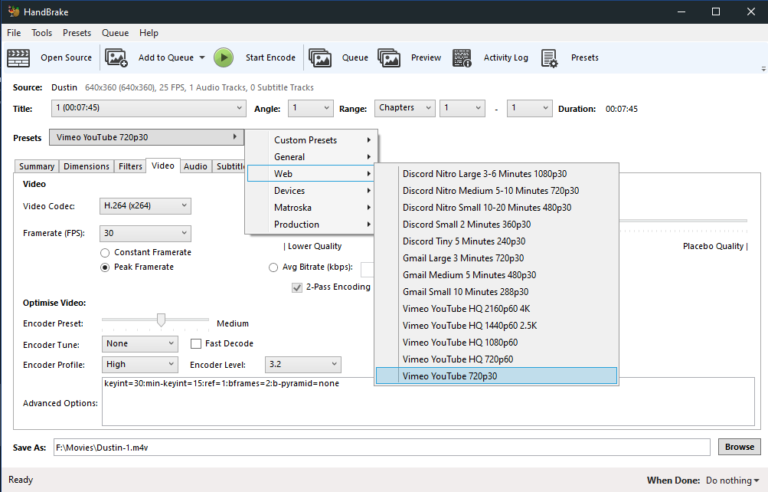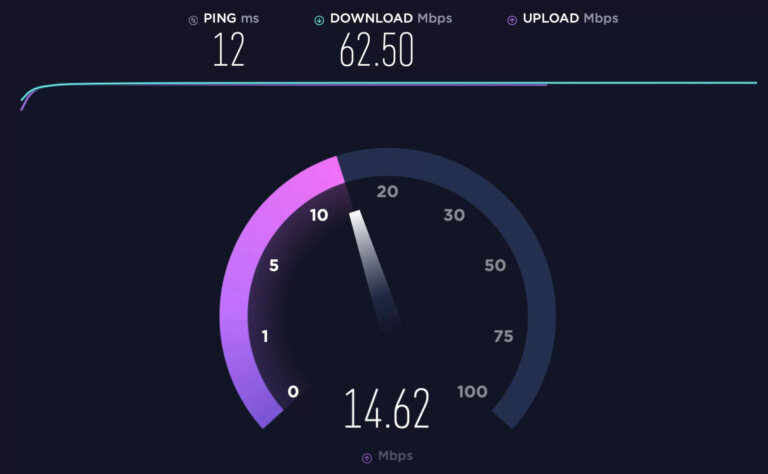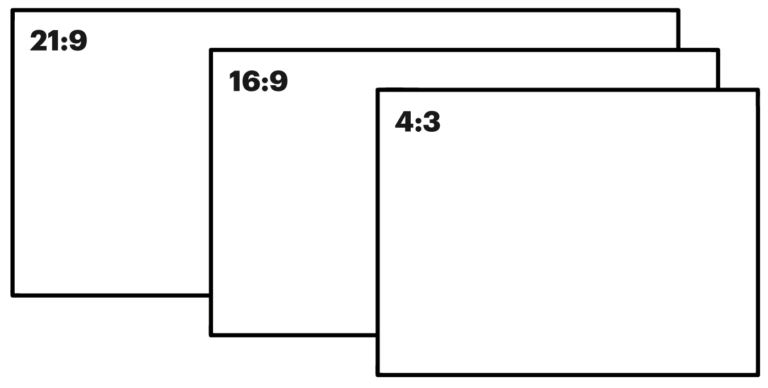In this section you will learn how to ensure smooth streaming and transitions between content.
It is important that the video broadcast is consistent in its audio and video format. Inconsistency in format may cause problems with the service such as disconnecting, trouble switching between playlist and live, or a short disconnect between content.
Consistent Format
Ensure that both the uploaded video files, and your encoder formats are consistent:
- Video Codec – H.264 ONLY
- Video Resolution – i.e., 720p, 1080p etc
- Video Framerate
- Audio Format – MUST be AAC (AC3, MP3 or others will cause errors)
- Audio Frequency / Samplerate
There is a guide available for preparing your media files, including converting to the correct format.
Encoder Examples
The following examples offer a great place to start.
Follow this guide to connect your encoder.
Full HD 1080p
Resolution / Output: 1920 x 1080
Video Bitrate: 2000 – 4500Kbps
Keyframe Interval: 2 Seconds
Profile: Main or High
Audio Bitrate: 128 Kbps AAC
HD 720p
Resolution / Output: 1280 x 720
Video Bitrate: 850 – 3000 Kbps
Keyframe Interval: 2 Seconds
Profile: Main or High
Audio Bitrate: 96 Kbps AAC
SD 480p
Resolution / Output: 852 x 480
Video Bitrate: 588 – 2000K bps
Keyframe Interval: 2 Seconds
Profile: Main or High
Audio Bitrate: 96 Kbps AAC
LD 240p
Resolution / Output: 320 x 850
Video Bitrate: 300 – 850 Kbps
Keyframe Interval: 2 Seconds
Profile: Baseline
Audio Bitrate: 64 Kbps AAC
Bitrate
When preparing your source encode, you should allow for 40% of your total bandwidth overhead. That means if you have a 10Mbps connection you should not exceed 6Mbps on your encoder.
You can test your upload bandwidth at https://www.speedtest.net/
Profile – Baseline, Main or High?
The profile determines how the H.264 codec compresses the stream. Greater compression produces smaller streams; less compression generally means better quality. Profiles are based on the streaming application:
High is geared for high-definition playback devices.
Main is suited for standard-definition broadcast and desktop streaming.
Baseline is suited for playback on mobile devices and for compatibility with older playback devices.
Aspect Ratio
To ensure video content is not stretched inappropriately during playback you should ensure your source content is encoded with the correct display aspect ratio and square pixels. Ensuring your aspect ratio is the same as your playback locations will prevent black bars from being displayed on your content during playback.
Preparing your media files
Before uploading your video files, it is highly recommended to transcode them to ensure a consistent transition between video files
Connecting Your Encoder
Learn how to connect your encoder to playback to your service live.