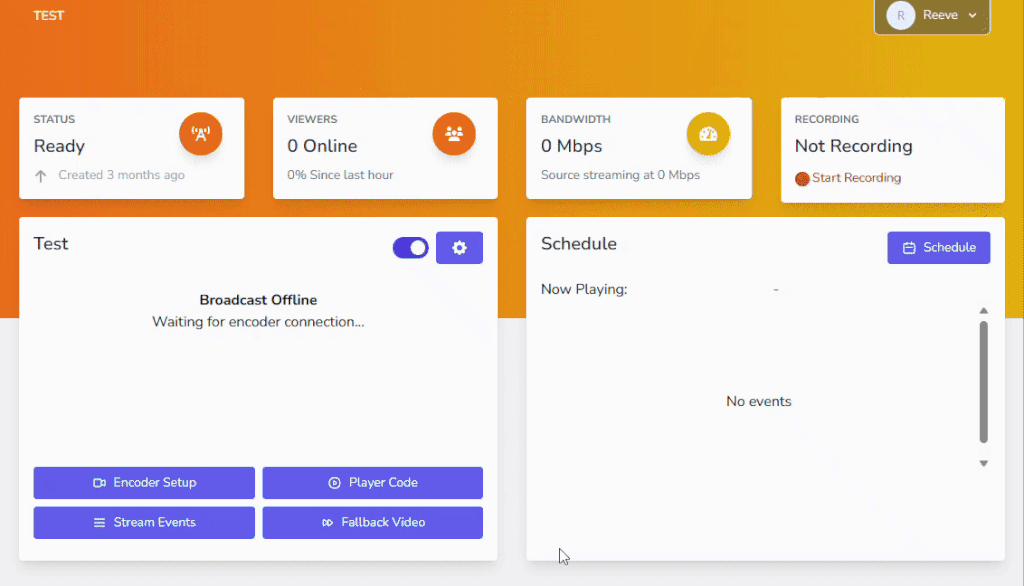Live & TV Channels are capable of using the Fallback Video feature to turn your Channel into a 24×7 broadcast by uploading a Fallback Video which will play when there is no other broadcast available. This is a great way to improve viewer engagement and reduce the loss of audience between multiple broadcasts.
Without Fallback Video if there is no scheduled content or active live encoder, then no content will broadcast and the Channel will be offline.
Only live broadcasts will interrupt another video playing, this means that if you upload a longer video as the fallback video it will wait to finish before any scheduled content plays. Typically a fallback video is used with a sort simple video such as the channel logo with soft background music set to play on loop and fill broadcast gaps. If longer videos are wanted, we recommend using a TV channel with scheduled content.
Setting up Fallback Video
Video Requirements
The uploaded video must be an mp4 file with both an audio (aac) and video (H264) stream and a maximum content duration of 1 hour and resolution of 1080p maximum. An audio stream MUST be included for successful playback and compatibility.
How to Reduce Bandwidth
Reduce bandwidth consumption by uploading a small video file at a reduced bitrate, for example a 1080p or 720p video file operating at a reduced bitrate of 1.5Mbps.