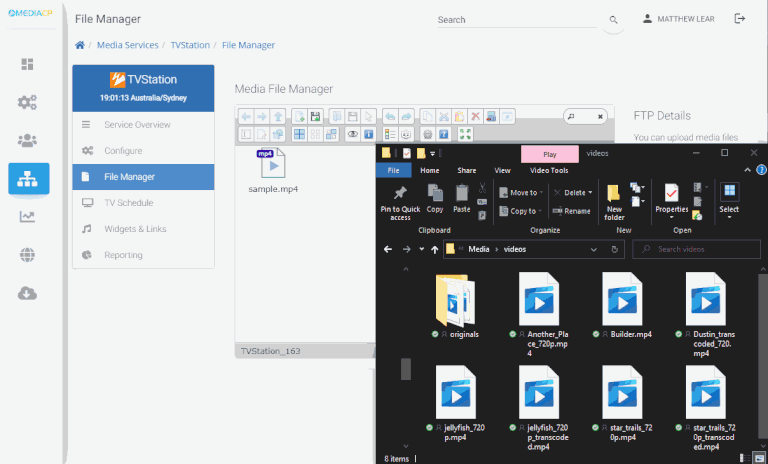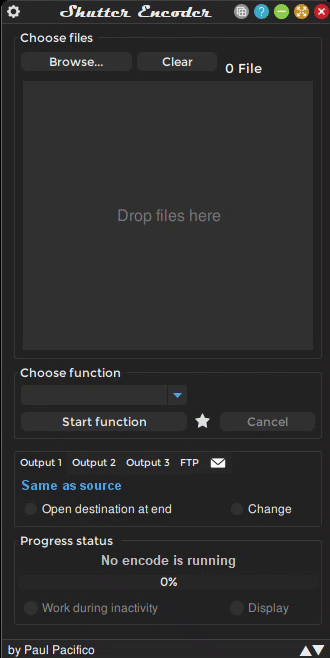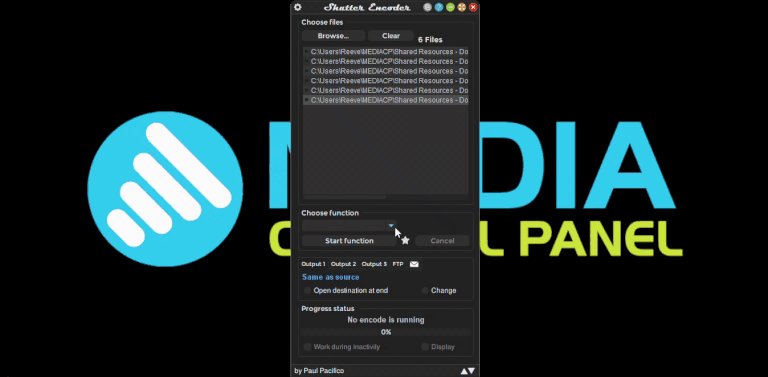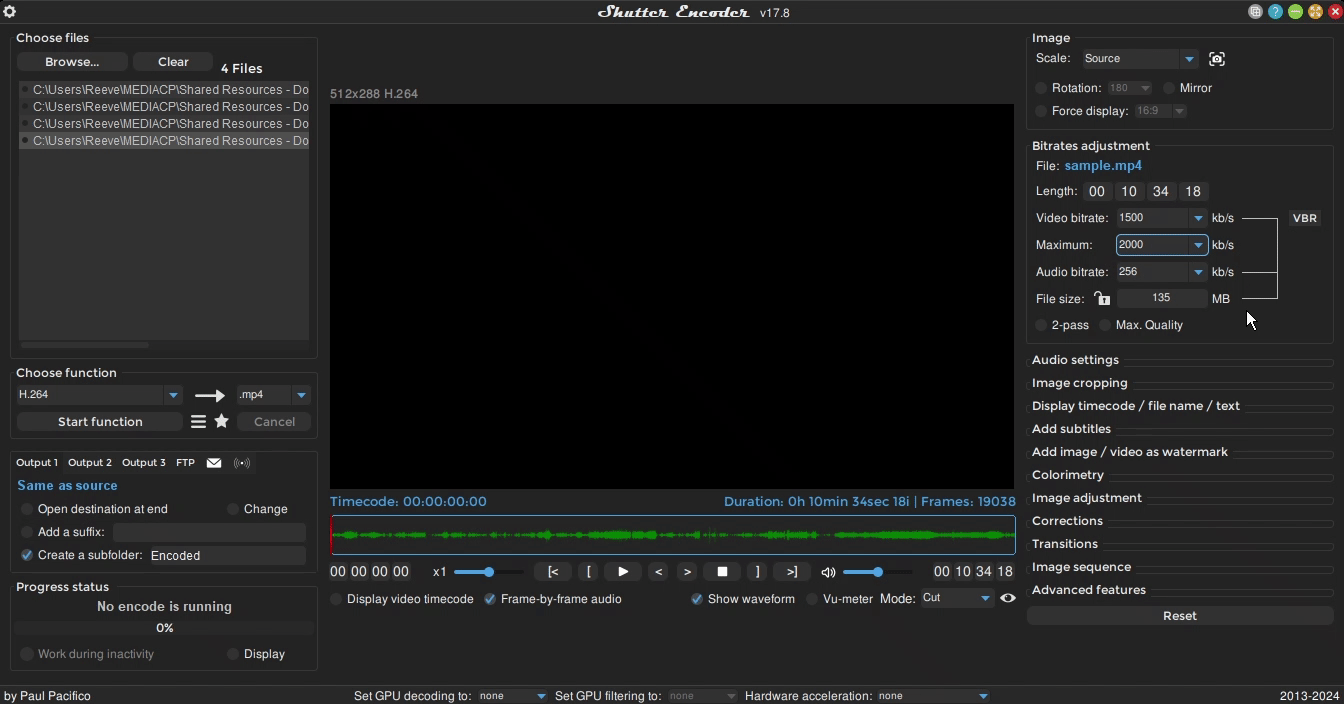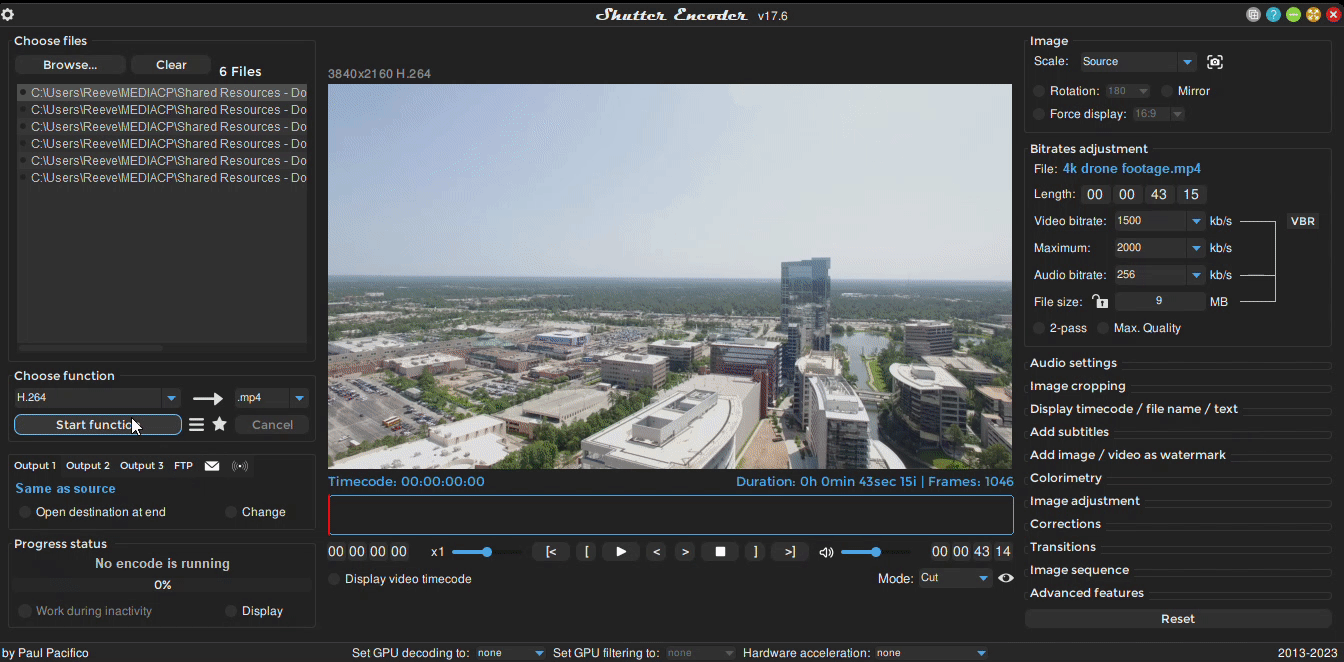In this section you will learn how to prepare and upload video files to the Media Control Panel.
Preparing your media files
Before uploading your video files, it is highly recommended to transcode them to ensure a consistent transition between video files
For most users, it is important to ensure the encoded videos are capped to a maximum bitrate.
We recommend transcoding all files with Shutter Encoder before you upload your files.
Use Shutter Encoder to Prepare Your Media
Step 1 - Select your Media Files
Step 1
Open Shutter Encoder and select your media files
Step 2 - Select Function & Bitrate
Step 3 - Select Framerate
Step 4 - Start Function
Uploading your media files
Once your video files have finished encoding you can upload
them to the File Manager
Navigate to the File Manager
Drag and drop the media files from your PC to the Media File Manager